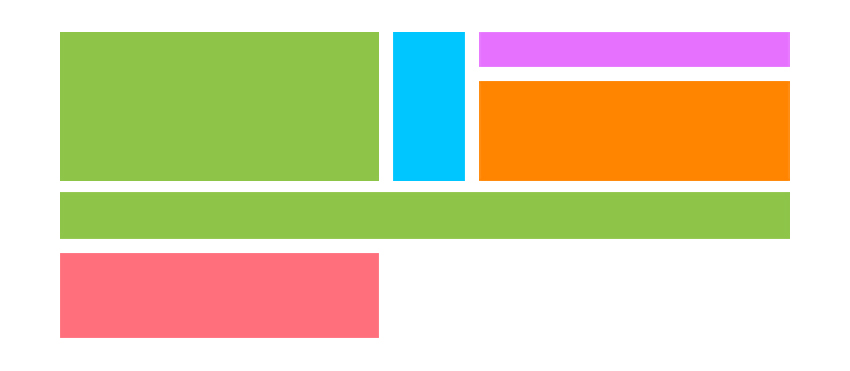In this tutorial, I will cover the basics of the CSS grid layout with example scenarios. CSS Grid is supported by almost all modern browsers now, and it is ready to be used in production. Unlike other layout methods such as flexbox, the grid layout gives you two degrees of freedom, which makes it so versatile that positioning the elements is just a breeze.
HTML Structure for the CSS Grid Layout
In order to use the CSS Grid layout, your HTML elements should have a specific structure.
You need to wrap the elements that you want to control within a parent container DIV.
1234
Let’s add some styling for our DIVs so that we can distinguish them easily.
Also, set the display: grid in your wrapper DIV so that we can start using the grid layout.
.wrapper > div{
background-color: orange;
border: 1px black solid;
}
.wrapper > div:nth-child(odd){
background-color: indianred;
}
.wrapper{
display: grid
}
From this point on, all the styling will go into the wrapper DIV. If we ever want to control the child DIVs at any point, then we will be adding grid-specific styling rules for the specific child DIV.
Rules on Parent DIV
The first things we need to learn about the grid layout are grid-template-columns and grid-template-rows. Those two rules basically control how your grid is shaped.
The value of these rules can be a length, a percentage, or a fraction of the free space in the grid. You can also set any value to auto, which fills up the remaining space.
Let’s see some examples below.
Grid-template-columns & Grid-template-rows
grid-template-columns
.wrapper{
display: grid;
grid-template-columns: 100px 100px 100px
}
.wrapper{
display: grid;
grid-template-columns: 100px auto 100px
}
.wrapper {
display: grid;
grid-template-columns: 1fr 1fr 1fr 1fr;
}
grid-template-columns & grid-template-rows
Let’s start building a real grid, in which we have control over both columns and rows.
.wrapper {
display: grid;
grid-template-columns: 1fr 1fr;
grid-template-rows: 50px 50px;
}
.wrapper {
display: grid;
grid-template-columns: 100px 20px 250px;
grid-template-rows: 150px 40px;
}
Here I just added two more child DIVs to the HTML for the same CSS.
Repeat a grid-template Pattern
If you have a repeating pattern for grid-template, you can just use repeat and tell it how many times to repeat the same pattern.
For instance, say you have 12 elements, and you want to lay them out horizontally with equal width. You could repeat 1fr 12 times inside grid-template-columns, which is not effective. So, instead, you can use repeat(12, 1fr).
.wrapper {
display: grid;
grid-template-columns: repeat(12, 1fr)
}
Likewise, you can repeat a pattern.
.wrapper {
display: grid;
grid-template-columns: repeat(4, 1fr 5fr 10fr);
}
Grid-auto-columns & Grid-auto-rows
This rule helps you to set the width and height of grid cells.
If you don’t set this rule, your grid rows and columns will expand with the content.
.wrapper {
display: grid;
grid-template-columns: repeat(4, 1fr);
grid-auto-rows: 100px;
}
.wrapper {
display: grid;
grid-template-columns: repeat(4, 1fr);
grid-auto-rows: 20px 80px;
}
One nice feature to use with grid-auto rule is the minmax function.
You simply set the minimum size as the first parameter and the maximum as the second parameter. If you set auto for the second parameter, you get a responsive cell size.
.wrapper {
display: grid;
grid-template-columns: repeat(4, 1fr);
grid-auto-rows: minmax(50px, auto)
}
Below you see two different DIV contents with the same CSS rules.
Grid-gap
As the name implies, this rule creates a gap between grid cells.
If you use grid-gap: 5px, you get a 5px gap between each cell. Alternatively, you can only set the row or column gaps, with grid-row-gap: 5px and grid-column-gap: 5px respectively.
.wrapper {
display: grid;
grid-template-columns: repeat(4, 1fr);
grid-auto-rows: minmax(50px, auto);
grid-gap: 5px;
}
Rules on Child DIVs
So far, we’ve only focused on the shape of the grid and items just flowed in the grid. Now we will learn how to control each item individually.
In order to position the items, we use grid lines as a reference. Below you see the row and column lines in black and orange respectively for a 2×4 grid.

We will use the grid-column and grid-row rules with line numbers to position the elements.
For example, if we set grid-column: 1/3 for the first child div, it will use the first two cells in the grid.
Consider the HTML and CSS below:
12345678
.wrapper {
display: grid;
grid-template-columns: repeat(4, 1fr);
grid-auto-rows: 100px;
grid-gap: 5px;
}
We have four equally sized columns and eight elements in the wrapper DIV.
.div1{
grid-column: 1/3;
}
.div1{
grid-column: 1/3;
grid-row: 1/3;
}
You can also combine these two rules into a single rule, grid-area: rowStart/columnStart/rowEnd/columnEnd.
.div1{
grid-area: 2/2/3/4;
}
As illustrated in the above example, elements are not bound to the HTML structure. Notice how the first element is repositioned with the grid-area rule.
Grid-area & grid-template-areas
You can name each child element and use these names to create your grid. This is really powerful, and it makes doing layout more intuitive.
So we define a DIV for each element we are planning to place in our grid system.
I am planning to have a header, leftColumn, rightColumn, middleTop, middleBottom, and a footer.
So in my HTML I need that many child DIVs. The class names can be anything.
HeaderLeftColRightColmidTopmidBottom
Then, inside my CSS, I set the grid-area names. Those names can be anything; they are not supposed to match the class names.
.header{
grid-area: header;
background-color: LightSeaGreen ;
}
.leftCol{
grid-area: leftCol;
background-color: orange;
}
.rightCol{
grid-area: rightCol;
background-color: lightblue;
}
.midTop{
grid-area: midTop;
background-color: lightgrey;
}
.midBottom{
grid-area: midBottom;
background-color: pink;
}
.footer{
grid-area: footer;
background-color: lightgreen;
}
Then, inside my wrapper DIV, I use the grid-template-areas rule to lay out those elements by referring to their defined names.
Notice that I have a 4×4 grid.
.wrapper {
display: grid;
grid-template-columns: 1fr 4fr 4fr 1fr;
grid-template-rows: 50px 100px 100px 30px;
grid-template-areas:
"header header header header"
"leftCol midTop midTop rightCol"
"leftCol midBottom midBottom rightCol"
"footer footer footer footer";
grid-gap: 5px;
}
If, for example, I want the footer to take only two columns and be centered, then I simply replace the first and the last appearance of footer with a dot (.) in grid-template-areas.
.wrapper {
display: grid;
grid-template-columns: 1fr 4fr 4fr 1fr;
grid-template-rows: 50px 100px 100px 30px;
grid-template-areas:
"header header header header"
"leftCol midTop midTop rightCol"
"leftCol midBottom midBottom rightCol"
". footer footer .";
grid-gap: 5px;
}
Conclusion
CSS Grid has tons of rules, and I only covered the most useful ones in this tutorial. You can still dig into MDN Web Docs or any other sources for the full list of grid properties and functions.
Powered by WPeMatico