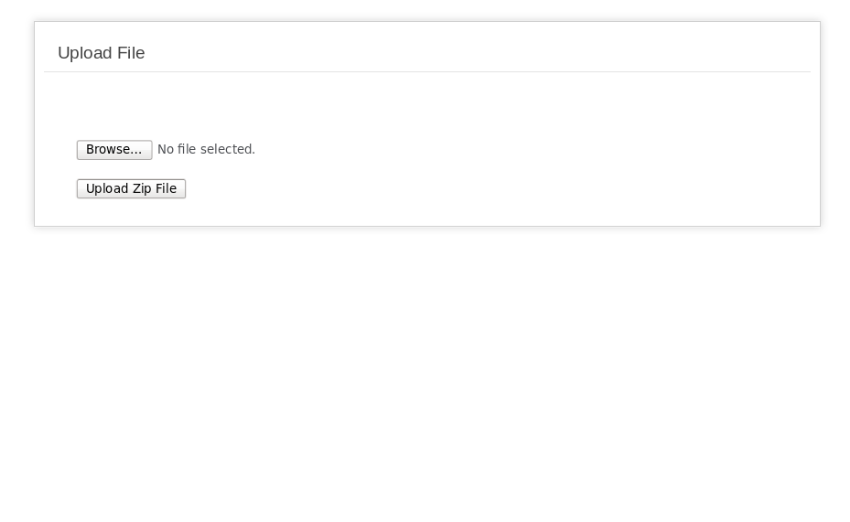The first half of this tutorial explains different ways you can create a zip file using built-in CodeIgniter APIs. We’ll see how to create and save zip files on the server and how you can make them available for download to end users as well.
The second half includes a discussion of how you can unzip the file. To demonstrate that, we’ll build a custom page that allows users to upload zip files that will be extracted on the server after successful file upload. To achieve the desired functionality, the ZipArchive PHP extension comes to our rescue!
Before we go ahead and actually dive into the development stuff, I’ll list the files that we’re going to develop over the course of this tutorial:
-
application/controllers/Zip.php: It’s a controller file that demonstrates various ways you could create a zip file. -
application/controllers/Unzip.php: It’s a controller file that includes the code used to unzip a user-uploaded file. -
application/views/file_upload_form.php: It’s a view file that holds pretty basic HTML file upload form code. -
application/views/file_upload_result.php: It’s a view file that shows the result of a user-uploaded file; basically it tells you if the file was successfully unzipped. -
application/libraries/Extractor.php: This file demonstrates the concept of a custom library in CodeIgniter.
With everything in place, we’re ready to move on to our next section!
How to Zip Files?
Go ahead and create a file application/controllers/Zip.php with the following contents.
<?php
// application/controllers/Zip.php
defined('BASEPATH') OR exit('No direct script access allowed');
class Zip extends CI_Controller {
private function _load_zip_lib()
{
$this->load->library('zip');
}
private function _archieve_and_download($filename)
{
// create zip file on server
$this->zip->archive(FCPATH.'/uploads/'.$filename);
// prompt user to download the zip file
$this->zip->download($filename);
}
public function data()
{
$this->_load_zip_lib();
$this->zip->add_data('name.txt', 'Sajal Soni');
$this->zip->add_data('profile.txt', 'Web Developer');
$this->_archieve_and_download('my_info.zip');
}
public function data_array()
{
$this->_load_zip_lib();
$files = array(
'name.txt' => 'Sajal Soni',
'profile.txt' => 'Web Developer'
);
$this->zip->add_data($files);
$this->_archieve_and_download('my_info.zip');
}
public function data_with_subdirs()
{
$this->_load_zip_lib();
$this->zip->add_data('info/name.txt', 'Sajal Soni');
$this->zip->add_data('info/profile.txt', 'Web Developer');
$this->_archieve_and_download('my_info.zip');
}
public function files()
{
$this->_load_zip_lib();
// pass second argument as TRUE if want to preserve dir structure
$this->zip->read_file(FCPATH.'/uploads/1.jpg');
$this->zip->read_file(FCPATH.'/uploads/2.jpg');
$this->_archieve_and_download('images.zip');
}
public function dir()
{
$this->_load_zip_lib();
// pass second argument as FALSE if want to ignore preceding directories
$this->zip->read_dir(FCPATH.'/uploads/images/');
$this->_archieve_and_download('dir_images.zip');
}
}
It’s a pretty standard controller file that you’re already familiar with. It holds several methods, and each of them shows you a different way to create a zip file.
Apart from that, it provides two private methods, _load_zip_lib and _archieve_and_download, that are called from the rest of the methods. Of course, you don’t need to implement these methods, but we’ve just refactored our code so that you don’t end up repeating the same code in other methods. Let’s first go through these two methods.
Here’s what the method _load_zip_lib looks like.
private function _load_zip_lib()
{
$this->load->library('zip');
}
It loads the built-in zip library of the CodeIgniter framework so that you can use the features of that library throughout rest of the code. Now, you can access the zip library with the $this->zip convention.
Next, there’s the _archieve_and_download method.
private function _archieve_and_download($filename)
{
// create zip file on server
$this->zip->archive(FCPATH.'/uploads/'.$filename);
// prompt user to download the zip file
$this->zip->download($filename);
}
As we’ve loaded the zip library, you can use the methods provided by it. The archive method allows you to create a zip file at the path provided as the first argument. On the other hand, the download method prompts the user for file download.
Don’t worry if you’re wondering about the contents of our zip file, as we’ll see that in a moment.
Everything’s in place, so we’re ready to roll!
Let’s grab the code of the data method. This method shows you how to create files on the fly and wrap them in a zip file.
public function data()
{
$this->_load_zip_lib();
$this->zip->add_data('name.txt', 'Sajal Soni');
$this->zip->add_data('profile.txt', 'Web Developer');
$this->_archieve_and_download('my_info.zip');
}
To begin with, we’ve called the _load_zip_lib method that loads the zip library. Next, we’ve used the add_data method of the zip class that allows you to create a file and fill it with contents at the same time! Of course, it’s added to the archive as well!
The first argument should be the name of the file, and the second argument holds the contents that go in the file.
As you can see, we’ve added two files, name.txt and profile.txt, with some demo contents. Finally, we call _archieve_and_download with my_info.zip as an argument of that method. What does it do?
- It’ll create a zip file
my_info.zipunder your uploads directory. - It’ll also prompt a user for file download, and the name with which the file will be saved is
my_info.zip.
So make sure that you’ve created an uploads directory at the root of your site. Also, make it writable by the web server user. Now, go ahead and run “http://my-codeingiter-site/zip/data” to see things in action!
If you have any problems, you can ask me in the comments!
Next, there’s the data_array method.
public function data_array()
{
$this->_load_zip_lib();
$files = array(
'name.txt' => 'Sajal Soni',
'profile.txt' => 'Web Developer'
);
$this->zip->add_data($files);
$this->_archieve_and_download('my_info.zip');
}
This method is identical to that of the last one we’ve just discussed, except that we’ve provided an array of files to the add_data method instead of individual files!
Next, let’s grab the code of the data_with_subdirs method.
public function data_with_subdirs()
{
$this->_load_zip_lib();
$this->zip->add_data('info/name.txt', 'Sajal Soni');
$this->zip->add_data('info/profile.txt', 'Web Developer');
$this->_archieve_and_download('my_info.zip');
}
Just in case you want to organize your files within certain directories, the add_data method allows you to create them as well. The resulting output of the above method will be no different except that the name.txt and profile.txt files will be placed in the info directory.
Although the add_data method provides a nice feature that allows you create files on the fly, more often than not you’ll need to zip existing files on the server. Anyway, that’s exactly the topic of our next couple of methods.
Let’s quickly look at what our next files method looks like. It’ll create a zip of files under the uploads directory.
public function files()
{
$this->_load_zip_lib();
// pass second argument as TRUE if want to preserve dir structure
$this->zip->read_file(FCPATH.'/uploads/1.jpg');
$this->zip->read_file(FCPATH.'/uploads/2.jpg');
$this->_archieve_and_download('images.zip');
}
The purpose of the read_file method is to read the existing file on the server and add it to the archive. So as you can see, we’ve added the two files 1.jpg and 2.jpg to the archive. Of course, those two files must be present under the uploads directory at the root of your site.
If you pass TRUE as the second argument of the read_file method, the resulting zip file preserves the exact directory structure the file was placed in.
Try running http://my-codeingiter-site/zip/files and check the result!
The last method in this segment is the dir method. It’ll create a zip archive of the whole directory.
public function dir()
{
$this->_load_zip_lib();
// pass second argument as FALSE if want to ignore preceding directories
$this->zip->read_dir(FCPATH.'/uploads/images/');
$this->_archieve_and_download('dir_images.zip');
}
You can use the read_dir method if you want to create a zip archive of the whole directory instead of certain files. In our example above, it’ll create a dir_images.zip file that contains all the files under the /uploads/images/ directory.
The important thing to note here is that the whole directory structure will be preserved by default in the zip file. But, if you want to ignore it, just pass FALSE as the second argument of the read_dir method. In that case, it’ll only create an images directory in the zip file.
So that ends our story of how to create a zip archive using various methods provided by the built-in zip class.
How to Unzip Files?
Unfortunately, there’s no built-in CodeIgniter library that allows us to unzip the zip archive. But the ZipArchive PHP extension makes it a breeze, as we’ll see in a moment.
We’ll create a pretty simple example that demonstrates how to unzip user-uploaded files.
Go ahead and create a file application/controllers/Unzip.php with the following contents.
<?php
// application/controllers/Unzip.php
defined('BASEPATH') OR exit('No direct script access allowed');
class Unzip extends CI_Controller {
public function __construct()
{
parent::__construct();
$this->load->helper(array('form', 'url'));
}
public function index()
{
$this->load->view('file_upload_form');
}
public function upload()
{
$config['upload_path'] = './uploads/';
$config['allowed_types'] = 'zip';
$this->load->library('upload', $config);
if ( ! $this->upload->do_upload('zip_file'))
{
$params = array('error' => $this->upload->display_errors());
}
else
{
$data = array('upload_data' => $this->upload->data());
$full_path = $data['upload_data']['full_path'];
/**** without library ****/
$zip = new ZipArchive;
if ($zip->open($full_path) === TRUE)
{
$zip->extractTo(FCPATH.'/uploads/');
$zip->close();
}
$params = array('success' => 'Extracted successfully!');
}
$this->load->view('file_upload_result', $params);
}
}
Let’s also create our view templates, and then we’ll see how it works altogether.
Create a view template file application/views/file_upload_form.php with the following contents.
<?php
// application/views/file_upload_form.php
defined('BASEPATH') OR exit('No direct script access allowed');
?><!DOCTYPE html>
<html lang="en">
<head>
<meta charset="utf-8">
<title>Welcome to CodeIgniter</title>
<style type="text/css">
::selection { background-color: #E13300; color: white; }
::-moz-selection { background-color: #E13300; color: white; }
body {
background-color: #fff;
margin: 40px;
font: 13px/20px normal Helvetica, Arial, sans-serif;
color: #4F5155;
}
a {
color: #003399;
background-color: transparent;
font-weight: normal;
}
h1 {
color: #444;
background-color: transparent;
border-bottom: 1px solid #D0D0D0;
font-size: 19px;
font-weight: normal;
margin: 0 0 14px 0;
padding: 14px 15px 10px 15px;
}
code {
font-family: Consolas, Monaco, Courier New, Courier, monospace;
font-size: 12px;
background-color: #f9f9f9;
border: 1px solid #D0D0D0;
color: #002166;
display: block;
margin: 14px 0 14px 0;
padding: 12px 10px 12px 10px;
}
#body {
margin: 0 15px 0 15px;
}
p.footer {
text-align: right;
font-size: 11px;
border-top: 1px solid #D0D0D0;
line-height: 32px;
padding: 0 10px 0 10px;
margin: 20px 0 0 0;
}
#container {
margin: 10px;
border: 1px solid #D0D0D0;
box-shadow: 0 0 8px #D0D0D0;
}
div {
padding: 10px;
}
.error {
color: #F00;
}
.success {
color: #00F;
}
</style>
</head>
<body>
<div id="container">
<h1>Upload File</h1>
<div id="body">
<div class="success"><?php if (isset($success)) {echo $success;}?></div>
<div class="error"><?php if (isset($error)) {echo $error;}?></div>
<?php echo form_open_multipart('unzip/upload');?>
<div>
<input name="zip_file" type="file"/>
</div>
<div>
<input type="submit" value="Upload Zip File" />
</div>
</form>
</div>
</div>
</body>
</html>
It creates a simple file upload form so that the user can upload the zip file! Please note that I’ve kept it to a minimum for the sake of simplicity.
Next, let’s create a view template file application/views/file_upload_result.php.
<?php
// application/views/file_upload_result.php
defined('BASEPATH') OR exit('No direct script access allowed');
?><!DOCTYPE html>
<html lang="en">
<head>
<meta charset="utf-8">
<title>Welcome to CodeIgniter</title>
<style type="text/css">
::selection { background-color: #E13300; color: white; }
::-moz-selection { background-color: #E13300; color: white; }
body {
background-color: #fff;
margin: 40px;
font: 13px/20px normal Helvetica, Arial, sans-serif;
color: #4F5155;
}
a {
color: #003399;
background-color: transparent;
font-weight: normal;
}
h1 {
color: #444;
background-color: transparent;
border-bottom: 1px solid #D0D0D0;
font-size: 19px;
font-weight: normal;
margin: 0 0 14px 0;
padding: 14px 15px 10px 15px;
}
code {
font-family: Consolas, Monaco, Courier New, Courier, monospace;
font-size: 12px;
background-color: #f9f9f9;
border: 1px solid #D0D0D0;
color: #002166;
display: block;
margin: 14px 0 14px 0;
padding: 12px 10px 12px 10px;
}
#body {
margin: 0 15px 0 15px;
}
p.footer {
text-align: right;
font-size: 11px;
border-top: 1px solid #D0D0D0;
line-height: 32px;
padding: 0 10px 0 10px;
margin: 20px 0 0 0;
}
#container {
margin: 10px;
border: 1px solid #D0D0D0;
box-shadow: 0 0 8px #D0D0D0;
}
div {
padding: 10px;
}
.error {
color: #F00;
}
.success {
color: #00F;
}
</style>
</head>
<body>
<div id="container">
<h1>Upload File Result</h1>
<div id="body">
<div class="success"><?php if (isset($success)) {echo $success;}?></div>
<div class="error"><?php if (isset($error)) {echo $error;}?></div>
<a href="<?php echo site_url('unzip/index'); ?>"><< Back to File Uploader</a>
</div>
</div>
</body>
</html>
Once the file is uploaded and extracted, the user will be shown the above template.
Now, let’s get back to our controller and go through each method.
In the constructor of our controller, we’ve loaded the built-in form and url CodeIgniter helpers, so that we can use helper functions like form_open_multipart, site_url and the like.
Next, let’s have a look at the index method.
public function index()
{
$this->load->view('file_upload_form');
}
Does this need any explanation? It calls the view file_upload_form and renders the page. So, when you access http://my-codeingiter-site/unzip, it should display a simple file upload form as shown below.
Also, note that the action of our form is unzip/upload where the data will be posted. We’ve used the form_open_multipart helper to generate the multipart form tag!

Next, we need to implement the upload action method that will handle the file upload and extraction stuff. Grab the code of that from the Unzip.php controller.
public function upload()
{
$config['upload_path'] = './uploads/';
$config['allowed_types'] = 'zip';
$this->load->library('upload', $config);
if ( ! $this->upload->do_upload('zip_file'))
{
$params = array('error' => $this->upload->display_errors());
}
else
{
$data = array('upload_data' => $this->upload->data());
$full_path = $data['upload_data']['full_path'];
$zip = new ZipArchive;
if ($zip->open($full_path) === TRUE)
{
$zip->extractTo(FCPATH.'/uploads/');
$zip->close();
}
$params = array('success' => 'Extracted successfully!');
}
$this->load->view('file_upload_result', $params);
}
If you’re familiar with file uploading in CodeIgniter, the code should not look alien to you. For those who are not familiar, there’s nothing to worry about, as the built-in upload APIs in CodeIgniter make it a breeze.
The following code loads the upload library with some initial configuration provided by the $config array variable.
$this->load->library('upload', $config);
We’ve configured it so that the uploaded file will be placed under the uploads directory at the root of the application, and the user will be allowed to upload only zip files.
Next, we’ve checked if the file upload has failed, and if that’s case we’ll fetch a helpful error message and assign it to $params so that we can display it in the template.
$params = array('error' => $this->upload->display_errors());
In the case, the file is uploaded successfully, so the next step is get the file path of the uploaded file.
$data = array('upload_data' => $this->upload->data());
$full_path = $data['upload_data']['full_path'];
Finally, we instantiate a ZipArchive object, open our zip file, and extract it to the uploads directory.
$zip = new ZipArchive;
if ($zip->open($full_path) === TRUE)
{
$zip->extractTo(FCPATH.'/uploads/');
$zip->close();
}
Wasn’t that straightforward?
The only thing we’re left with is to call the file_upload_result view, and here’s what it should look like!

So, that’s the other part of the story!
Refactor the Unzipping Code to a Library
You would have noticed that the upload method contains the ZipArchive code that extracts the uploaded file. What if you need to use that code in multiple places? You might be tempted to copy and paste the code as needed.
Indeed, there’s a better way in which CodeIgniter allows you to centralize code that can be used throughout the application. You could create a custom library.
Go ahead and create a file application/libraries/Extractor.php with the following contents.
<?php
// application/libraries/Extractor.php
class Extractor {
private $CI = NULL;
private $zip = NULL;
public function __construct($params = array())
{
$this->CI =& get_instance();
$this->zip = new ZipArchive;
}
public function extract($source_file, $dest_dir)
{
if ($this->zip->open($source_file) === TRUE)
{
$this->zip->extractTo($dest_dir);
$this->zip->close();
}
}
}
Now, go ahead and replace the upload method in your Unzip.php controller with the following one.
public function upload()
{
$config['upload_path'] = './uploads/';
$config['allowed_types'] = 'zip';
$this->load->library('upload', $config);
if ( ! $this->upload->do_upload('zip_file'))
{
$params = array('error' => $this->upload->display_errors());
}
else
{
$data = array('upload_data' => $this->upload->data());
$full_path = $data['upload_data']['full_path'];
$this->load->library('extractor');
$this->extractor->extract($full_path, FCPATH.'/uploads/');
$params = array('success' => 'Extracted successfully!');
}
$this->load->view('file_upload_result', $params);
}
As you can see, we’ve loaded our custom library and used it to extract the contents!
$this->load->library('extractor');
$this->extractor->extract($full_path, FCPATH.'/uploads/');
Pretty cool, huh?
And yes, that’s the end of this article.
Conclusion
I hope you’ve enjoyed this article, in which we started exploring the core zip library of the CodeIgniter framework and different ways you can create a zip archive. In the second part, I explained how you can unzip user-uploaded files using the ZipArchive PHP extension.
In the process, we also got a chance to convert our code to custom CodeIgniter library, and that’s something of a cherry on the top, I would say!
Let me know if you come up with any queries and suggestions that you could shoot using the feed below.
The first half of this tutorial explains different ways you can create a zip file using built-in CodeIgniter APIs. We’ll see how to create and save zip files on the server and how you can make them available for download to end users as well.
The second half includes a discussion of how you can unzip the file. To demonstrate that, we’ll build a custom page that allows users to upload zip files that will be extracted on the server after successful file upload. To achieve the desired functionality, the ZipArchive PHP extension comes to our rescue!
Before we go ahead and actually dive into the development stuff, I’ll list the files that we’re going to develop over the course of this tutorial:
-
application/controllers/Zip.php: It’s a controller file that demonstrates various ways you could create a zip file. -
application/controllers/Unzip.php: It’s a controller file that includes the code used to unzip a user-uploaded file. -
application/views/file_upload_form.php: It’s a view file that holds pretty basic HTML file upload form code. -
application/views/file_upload_result.php: It’s a view file that shows the result of a user-uploaded file; basically it tells you if the file was successfully unzipped. -
application/libraries/Extractor.php: This file demonstrates the concept of a custom library in CodeIgniter.
With everything in place, we’re ready to move on to our next section!
How to Zip Files?
Go ahead and create a file application/controllers/Zip.php with the following contents.
load->library('zip');
}
private function _archieve_and_download($filename)
{
// create zip file on server
$this->zip->archive(FCPATH.'/uploads/'.$filename);
// prompt user to download the zip file
$this->zip->download($filename);
}
public function data()
{
$this->_load_zip_lib();
$this->zip->add_data('name.txt', 'Sajal Soni');
$this->zip->add_data('profile.txt', 'Web Developer');
$this->_archieve_and_download('my_info.zip');
}
public function data_array()
{
$this->_load_zip_lib();
$files = array(
'name.txt' => 'Sajal Soni',
'profile.txt' => 'Web Developer'
);
$this->zip->add_data($files);
$this->_archieve_and_download('my_info.zip');
}
public function data_with_subdirs()
{
$this->_load_zip_lib();
$this->zip->add_data('info/name.txt', 'Sajal Soni');
$this->zip->add_data('info/profile.txt', 'Web Developer');
$this->_archieve_and_download('my_info.zip');
}
public function files()
{
$this->_load_zip_lib();
// pass second argument as TRUE if want to preserve dir structure
$this->zip->read_file(FCPATH.'/uploads/1.jpg');
$this->zip->read_file(FCPATH.'/uploads/2.jpg');
$this->_archieve_and_download('images.zip');
}
public function dir()
{
$this->_load_zip_lib();
// pass second argument as FALSE if want to ignore preceding directories
$this->zip->read_dir(FCPATH.'/uploads/images/');
$this->_archieve_and_download('dir_images.zip');
}
}
It’s a pretty standard controller file that you’re already familiar with. It holds several methods, and each of them shows you a different way to create a zip file.
Apart from that, it provides two private methods, _load_zip_lib and _archieve_and_download, that are called from the rest of the methods. Of course, you don’t need to implement these methods, but we’ve just refactored our code so that you don’t end up repeating the same code in other methods. Let’s first go through these two methods.
Here’s what the method _load_zip_lib looks like.
private function _load_zip_lib()
{
$this->load->library('zip');
}
It loads the built-in zip library of the CodeIgniter framework so that you can use the features of that library throughout rest of the code. Now, you can access the zip library with the $this->zip convention.
Next, there’s the _archieve_and_download method.
private function _archieve_and_download($filename)
{
// create zip file on server
$this->zip->archive(FCPATH.'/uploads/'.$filename);
// prompt user to download the zip file
$this->zip->download($filename);
}
As we’ve loaded the zip library, you can use the methods provided by it. The archive method allows you to create a zip file at the path provided as the first argument. On the other hand, the download method prompts the user for file download.
Don’t worry if you’re wondering about the contents of our zip file, as we’ll see that in a moment.
Everything’s in place, so we’re ready to roll!
Let’s grab the code of the data method. This method shows you how to create files on the fly and wrap them in a zip file.
public function data()
{
$this->_load_zip_lib();
$this->zip->add_data('name.txt', 'Sajal Soni');
$this->zip->add_data('profile.txt', 'Web Developer');
$this->_archieve_and_download('my_info.zip');
}
To begin with, we’ve called the _load_zip_lib method that loads the zip library. Next, we’ve used the add_data method of the zip class that allows you to create a file and fill it with contents at the same time! Of course, it’s added to the archive as well!
The first argument should be the name of the file, and the second argument holds the contents that go in the file.
As you can see, we’ve added two files, name.txt and profile.txt, with some demo contents. Finally, we call _archieve_and_download with my_info.zip as an argument of that method. What does it do?
- It’ll create a zip file
my_info.zipunder your uploads directory. - It’ll also prompt a user for file download, and the name with which the file will be saved is
my_info.zip.
So make sure that you’ve created an uploads directory at the root of your site. Also, make it writable by the web server user. Now, go ahead and run “http://my-codeingiter-site/zip/data” to see things in action!
If you have any problems, you can ask me in the comments!
Next, there’s the data_array method.
public function data_array()
{
$this->_load_zip_lib();
$files = array(
'name.txt' => 'Sajal Soni',
'profile.txt' => 'Web Developer'
);
$this->zip->add_data($files);
$this->_archieve_and_download('my_info.zip');
}
This method is identical to that of the last one we’ve just discussed, except that we’ve provided an array of files to the add_data method instead of individual files!
Next, let’s grab the code of the data_with_subdirs method.
public function data_with_subdirs()
{
$this->_load_zip_lib();
$this->zip->add_data('info/name.txt', 'Sajal Soni');
$this->zip->add_data('info/profile.txt', 'Web Developer');
$this->_archieve_and_download('my_info.zip');
}
Just in case you want to organize your files within certain directories, the add_data method allows you to create them as well. The resulting output of the above method will be no different except that the name.txt and profile.txt files will be placed in the info directory.
Although the add_data method provides a nice feature that allows you create files on the fly, more often than not you’ll need to zip existing files on the server. Anyway, that’s exactly the topic of our next couple of methods.
Let’s quickly look at what our next files method looks like. It’ll create a zip of files under the uploads directory.
public function files()
{
$this->_load_zip_lib();
// pass second argument as TRUE if want to preserve dir structure
$this->zip->read_file(FCPATH.'/uploads/1.jpg');
$this->zip->read_file(FCPATH.'/uploads/2.jpg');
$this->_archieve_and_download('images.zip');
}
The purpose of the read_file method is to read the existing file on the server and add it to the archive. So as you can see, we’ve added the two files 1.jpg and 2.jpg to the archive. Of course, those two files must be present under the uploads directory at the root of your site.
If you pass TRUE as the second argument of the read_file method, the resulting zip file preserves the exact directory structure the file was placed in.
Try running http://my-codeingiter-site/zip/files and check the result!
The last method in this segment is the dir method. It’ll create a zip archive of the whole directory.
public function dir()
{
$this->_load_zip_lib();
// pass second argument as FALSE if want to ignore preceding directories
$this->zip->read_dir(FCPATH.'/uploads/images/');
$this->_archieve_and_download('dir_images.zip');
}
You can use the read_dir method if you want to create a zip archive of the whole directory instead of certain files. In our example above, it’ll create a dir_images.zip file that contains all the files under the /uploads/images/ directory.
The important thing to note here is that the whole directory structure will be preserved by default in the zip file. But, if you want to ignore it, just pass FALSE as the second argument of the read_dir method. In that case, it’ll only create an images directory in the zip file.
So that ends our story of how to create a zip archive using various methods provided by the built-in zip class.
How to Unzip Files?
Unfortunately, there’s no built-in CodeIgniter library that allows us to unzip the zip archive. But the ZipArchive PHP extension makes it a breeze, as we’ll see in a moment.
We’ll create a pretty simple example that demonstrates how to unzip user-uploaded files.
Go ahead and create a file application/controllers/Unzip.php with the following contents.
load->helper(array('form', 'url'));
}
public function index()
{
$this->load->view('file_upload_form');
}
public function upload()
{
$config['upload_path'] = './uploads/';
$config['allowed_types'] = 'zip';
$this->load->library('upload', $config);
if ( ! $this->upload->do_upload('zip_file'))
{
$params = array('error' => $this->upload->display_errors());
}
else
{
$data = array('upload_data' => $this->upload->data());
$full_path = $data['upload_data']['full_path'];
/**** without library ****/
$zip = new ZipArchive;
if ($zip->open($full_path) === TRUE)
{
$zip->extractTo(FCPATH.'/uploads/');
$zip->close();
}
$params = array('success' => 'Extracted successfully!');
}
$this->load->view('file_upload_result', $params);
}
}
Let’s also create our view templates, and then we’ll see how it works altogether.
Create a view template file application/views/file_upload_form.php with the following contents.
Welcome to CodeIgniter
Upload File
It creates a simple file upload form so that the user can upload the zip file! Please note that I’ve kept it to a minimum for the sake of simplicity.
Next, let’s create a view template file application/views/file_upload_result.php.
Welcome to CodeIgniter
Upload File Result
"><< Back to File Uploader
Once the file is uploaded and extracted, the user will be shown the above template.
Now, let’s get back to our controller and go through each method.
In the constructor of our controller, we’ve loaded the built-in form and url CodeIgniter helpers, so that we can use helper functions like form_open_multipart, site_url and the like.
Next, let’s have a look at the index method.
public function index()
{
$this->load->view('file_upload_form');
}
Does this need any explanation? It calls the view file_upload_form and renders the page. So, when you access http://my-codeingiter-site/unzip, it should display a simple file upload form as shown below.
Also, note that the action of our form is unzip/upload where the data will be posted. We’ve used the form_open_multipart helper to generate the multipart form tag!

Next, we need to implement the upload action method that will handle the file upload and extraction stuff. Grab the code of that from the Unzip.php controller.
public function upload()
{
$config['upload_path'] = './uploads/';
$config['allowed_types'] = 'zip';
$this->load->library('upload', $config);
if ( ! $this->upload->do_upload('zip_file'))
{
$params = array('error' => $this->upload->display_errors());
}
else
{
$data = array('upload_data' => $this->upload->data());
$full_path = $data['upload_data']['full_path'];
$zip = new ZipArchive;
if ($zip->open($full_path) === TRUE)
{
$zip->extractTo(FCPATH.'/uploads/');
$zip->close();
}
$params = array('success' => 'Extracted successfully!');
}
$this->load->view('file_upload_result', $params);
}
If you’re familiar with file uploading in CodeIgniter, the code should not look alien to you. For those who are not familiar, there’s nothing to worry about, as the built-in upload APIs in CodeIgniter make it a breeze.
The following code loads the upload library with some initial configuration provided by the $config array variable.
$this->load->library('upload', $config);
We’ve configured it so that the uploaded file will be placed under the uploads directory at the root of the application, and the user will be allowed to upload only zip files.
Next, we’ve checked if the file upload has failed, and if that’s case we’ll fetch a helpful error message and assign it to $params so that we can display it in the template.
$params = array('error' => $this->upload->display_errors());
In the case, the file is uploaded successfully, so the next step is get the file path of the uploaded file.
$data = array('upload_data' => $this->upload->data());
$full_path = $data['upload_data']['full_path'];
Finally, we instantiate a ZipArchive object, open our zip file, and extract it to the uploads directory.
$zip = new ZipArchive;
if ($zip->open($full_path) === TRUE)
{
$zip->extractTo(FCPATH.'/uploads/');
$zip->close();
}
Wasn’t that straightforward?
The only thing we’re left with is to call the file_upload_result view, and here’s what it should look like!

So, that’s the other part of the story!
Refactor the Unzipping Code to a Library
You would have noticed that the upload method contains the ZipArchive code that extracts the uploaded file. What if you need to use that code in multiple places? You might be tempted to copy and paste the code as needed.
Indeed, there’s a better way in which CodeIgniter allows you to centralize code that can be used throughout the application. You could create a custom library.
Go ahead and create a file application/libraries/Extractor.php with the following contents.
CI =& get_instance();
$this->zip = new ZipArchive;
}
public function extract($source_file, $dest_dir)
{
if ($this->zip->open($source_file) === TRUE)
{
$this->zip->extractTo($dest_dir);
$this->zip->close();
}
}
}
Now, go ahead and replace the upload method in your Unzip.php controller with the following one.
public function upload()
{
$config['upload_path'] = './uploads/';
$config['allowed_types'] = 'zip';
$this->load->library('upload', $config);
if ( ! $this->upload->do_upload('zip_file'))
{
$params = array('error' => $this->upload->display_errors());
}
else
{
$data = array('upload_data' => $this->upload->data());
$full_path = $data['upload_data']['full_path'];
$this->load->library('extractor');
$this->extractor->extract($full_path, FCPATH.'/uploads/');
$params = array('success' => 'Extracted successfully!');
}
$this->load->view('file_upload_result', $params);
}
As you can see, we’ve loaded our custom library and used it to extract the contents!
$this->load->library('extractor');
$this->extractor->extract($full_path, FCPATH.'/uploads/');
Pretty cool, huh?
And yes, that’s the end of this article.
Conclusion
I hope you’ve enjoyed this article, in which we started exploring the core zip library of the CodeIgniter framework and different ways you can create a zip archive. In the second part, I explained how you can unzip user-uploaded files using the ZipArchive PHP extension.
In the process, we also got a chance to convert our code to custom CodeIgniter library, and that’s something of a cherry on the top, I would say!
Let me know if you come up with any queries and suggestions that you could shoot using the feed below.