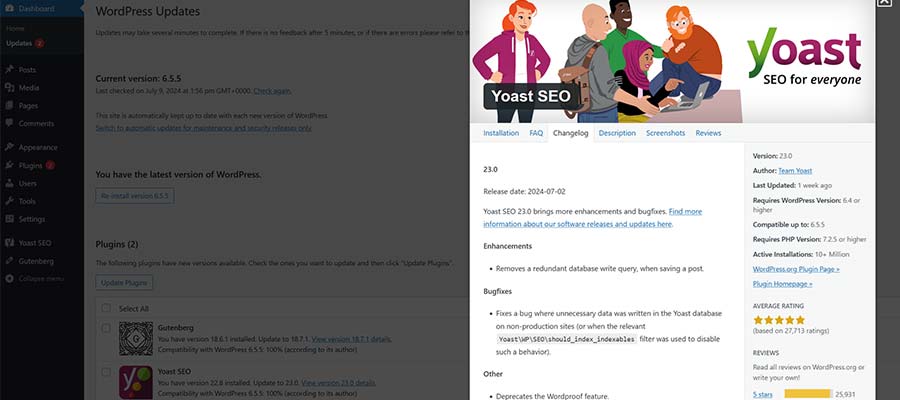Choosing WordPress to power your website is a smart move. You’ll gain access to a world of themes, plugins, and possibilities.
There are also some responsibilities, though. Making sure your installation is up-to-date is among them. And software updates come frequently. Experts tell us to apply updates as they are released. Doing so improves website security, squashes bugs, and adds features.
We may assume that hitting the update button is the right thing to do. But what could go wrong? Is there a potential for harm?
That came to light during a supply chain attack on multiple WordPress plugins. Hackers infiltrated each plugin’s code repository. From there, they added malicious code to otherwise legitimate software. Once installed, that code created a shadow administrator account. It’s scary stuff.
Perhaps this isn’t a common scenario. But it’s a reminder to take precautions before installing an update.
Here are some tips to keep your site safe when updating WordPress.
Find out What’s Changing
Yes, you can automatically update WordPress core, plugins, and themes. That puts you at risk for a supply chain attack, however.
There’s nothing wrong with automatically updating minor versions of WordPress core. They often contain security fixes. But it’s safer to update plugins and themes manually.
You’ll want to know what’s changing and why. A little research will tell you everything you need to know.
First, take a look at what updates are available for your site. Navigate to Dashboard > Updates to see what’s available.
Next, take note of any plugin and theme updates. Plugins offer version details. Click the link next to each item to see them.
Plugins hosted on WordPress.org also have a support forum. Check them to see if other users have reported issues. You may also find notes from the developer.
It will take a bit more research for items hosted elsewhere. You might check their documentation, private support forum, or GitHub repository.
These details will help you make an informed decision. Seeing bug reports, for example, may lead you to hold off on updating.
Feel free to ask questions if you have concerns. Knowledge is power, as they say.
Back up Your Website Frequently
Security isn’t the only potential issue here. A software update could cause other problems. You might find a compatibility issue. Or an update might introduce a conflict with another plugin or theme. There’s also a chance that the update will fail.
It’s never a bad idea to back up your site before applying updates. You’ll have peace of mind knowing you can roll back if needed.
Your web host may provide backup capabilities. If not, you can also use a backup plugin. These options are usually seamless. Choose one that fits your desired workflow.
A tool that creates incremental backups is preferred. The feature improves the efficiency of both backing up and restoring your site.
And don’t forget about backing up your database! Some updates make changes there as well.

Test Each Update for Issues
Don’t update and walk away. You’ll never know what sort of trouble you left behind. At least, not until a client discovers it.
Be sure to test updates after installing them. Ideally, you’ll have a staging environment to work with. That gives you the freedom to test without impacting users.
So, what should you test? That depends on the type of updates you installed.
If you updated WooCommerce, look at your site’s products. Add an item to your cart and test the checkout process. Edit a product or setting from the WordPress dashboard. Be on the lookout for anything that doesn’t work as expected.
Follow the same pattern for other items. Determine what could be impacted by the update. Then, test on both the front and back ends.
You can use your browser’s developer tools to help. For example, the console tab will alert you to issues like 404 and JavaScript errors. These can affect stability and site performance.
The process shouldn’t take more than a few minutes. And you’ll rest easy knowing that everything is working correctly.
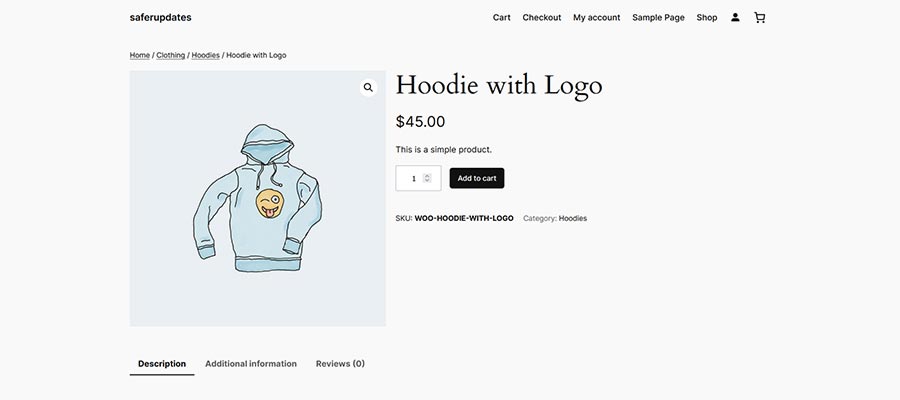
A Holistic Approach to Updating WordPress
We all appreciate convenience – especially with mundane tasks. Such is the case with updating WordPress. It’s easy to hit the update button without a second thought.
That puts your site at risk, however. There are a myriad of things that can go wrong. Therefore, it’s worth paying attention.
Perform some research regarding each update. Get a sense of what is changing. From there, you can gauge the potential impact.
In some cases, you might want to delay installing an update. That’s OK. Only security-related updates should be considered an emergency.
Being proactive also means keeping site backups. That will be your safety net should something go wrong. Testing on a staging environment is also recommended.
The bottom line is to pay attention. Your site and its users will be glad you did.
How to Stay Safe When Updating WordPress Medianic.