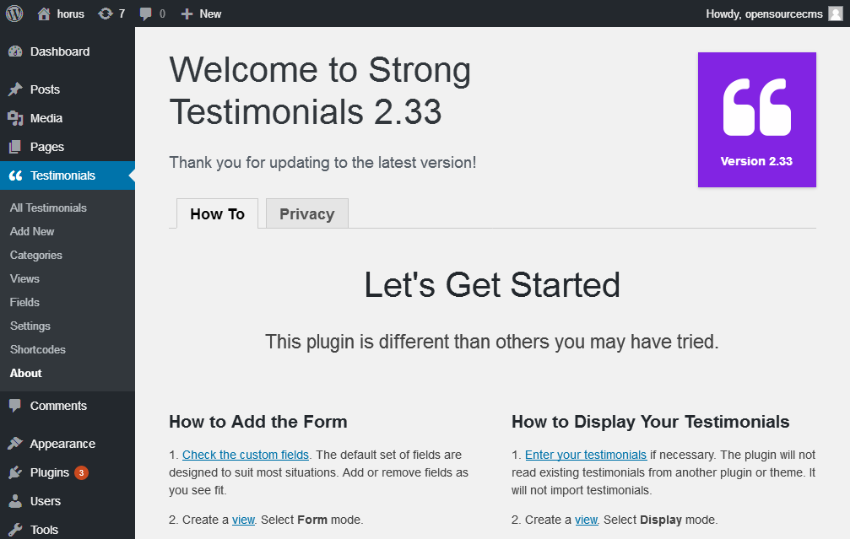In this article, we’re going to explore how you could build a testimonial slider in your WordPress website. You’ll find a lot of plugins that can achieve this functionality, but we’ve chosen one of the best: Strong Testimonials.
Why Use a Testimonial Slider?
A testimonial is one of the best way to get feedback from your customers about your services or products. It strengthens your credibility and it’s also a way for your customers to express trust for your products. Thus, you might like to collect testimonials and display them on your website to strengthen your branding.
Today, we’re going to look at how to display testimonials with WordPress. If you’re using a WordPress website, and you’re curious about how to display testimonials on your website, you’re on the right place!
If you’re a WordPress developer—whether as a career or a hobby—you already know that WordPress provides a lot of plugins for almost every feature one could think of. Similarly, you can find a plethora of plugins for the testimonial feature as well. For this article, we’ve chosen one of the best in the category, Strong Testimonials, and we’ll discuss it throughout the course of this tutorial.
For this article, I’ve used WordPress 5.0.3, and the Strong Testimonials plugin version is 2.33. I would recommend you to install it if you want to follow along with this article. To install the Strong Testimonials plugin, you need to follow the standard installation process.
In the next section, we’ll explore the features provided by the Strong Testimonials plugin. By the end of this article, you’ll learn how to build a testimonial slider for your own WordPress website!
What Is Strong Testimonials
Strong Testimonials is one of the best plugins in the testimonial category. It’s a standalone plugin which allows you collect and publish testimonials in no time. Apart from that, it’s easy-to-use and developer friendly, thus it provides a scope of customization in case you want to add more features or alter the existing features.
Let’s have a quick look at the features it provides.
- add testimonials from the back-end using an easy-to-use form
- collect testimonials from the front-end with a form
- custom fields for collecting extra information
- display testimonials using a slider, carousel, or list
- different styles for displaying testimonials
- support for media embeds from a popular providers like YouTube, Facebook, Twitter and Instagram
- shortcodes for use in a page or sidebar
In general, you might use the Strong Testimonials plugin if you’re looking to integrate one of the following features on your website.
Testimonial Form Mode
If you want to collect testimonials from the front-end of your website, this plugin allows you to create a form view which displays a form to collect testimonials. You can also use custom fields if you want to collect more information.
As I mentioned earlier, you can always add testimonials from the back-end as well.
Display Mode
If you just want to display testimonials, you can create a display view which displays testimonials in different formats. There are different layouts like grid, columns, masonry and more which you can choose when you create a display view.
Slideshow Mode
Finally, if you’re looking to build a slider or carousel of testimonials, this plugin makes it easy. In fact, this is the feature which will be discussed in depth in this article. You will need to create a slideshow view to display testimonials in a slider or carousel format.
Apart from this, there’s a lot of other options that let you customize the end result of the slideshow like:
- filtering testimonials based on criteria
- display only selected fields
- display pagination and read more links
- background, font-color and CSS classes
In the next section, we’ll through the steps that are required to build a testimonials slider. I assume that you have a working setup of WordPress and you have also installed the Strong Testimonials plugin.
How to Create Testimonials
In this section, we’ll see how to add testimonials from the WordPress back-end. Head over to your WordPress admin page.
Once you install the Strong Testimonials plugin, it will add some links in the left sidebar, as shown in the following screenshot.

Click on the Testimonials > All Testimonials link, and it should take you to the testimonial listing page as shown in the following screenshot.

Click on the Add New button to add a new testimonial.

As we’re going to build a slideshow, let’s add a few more testimonials. As you can see, it’s pretty easy to add testimonials from the admin pages. You can also create categories for testimonials if you want to categorize them.
So we’ve added a few testimonials from the back-end, and we’re now ready to build a slider which displays them.
How to Configure Slideshow
In the previous section, we added a few testimonials so that we can display it using a slider. In this section, we’ll discuss how to build a slider which displays testimonials.
Go ahead and access the Testimonials > Views link in the left sidebar in the back-end. As we discussed earlier, the Strong Testimonial plugin allows you create different views as per your requirements. In our case, we want to build a slideshow of testimonials, and thus we’ll create a view using the slideshow mode.
Click on the Add View button and it should open a form which allows you to create a new testimonial view.

The most important thing in the above form is the Mode field. In our case, you need to select Slideshow mode, and it’ll create a slideshow view.
Next, there’s Query section which allows you to configure filtering and ordering criteria for your slideshow.

Moving ahead, there’s a Slideshow section which allows you to configure a few important settings for your slideshow like transition, behavior and navigation settings.

You can also configure the number of fields that will be displayed in the slideshow in the Fields section.

Finally, there’s a Style section which allows you to configure display aspects of your slideshow. It allows you to choose a slideshow template from a variety of built-in templates it provides. Apart from that, you can also configure background and font color changes.

Once you have done with all settings, click on the Save Change button to save your view, and you’ll be taken back to the views listing page as shown in the following screenshot.

As you can see, there’s already a shortcode available for the slideshow view you have just created. You can use this shortcode in a post or sidebar where you want display this slideshow. With default settings, It should look something like this.

As I mentioned earlier, the Strong Testimonials plugin provides a lot more features, not just a slideshow. You can use it to collect testimonials from the front-end and it allows you to create the display mode view which displays testimonials in a various formats. Feel free to experiment with those features and let me know if you have any queries about it.
Conclusion
Today, we discussed how to build a testimonials slideshow using the Strong Testimonials plugin in WordPress. We went through an in-depth overview of this plugin and discussed different aspects of it.
Feel free to share your thoughts and feedback on the same using the feed below!