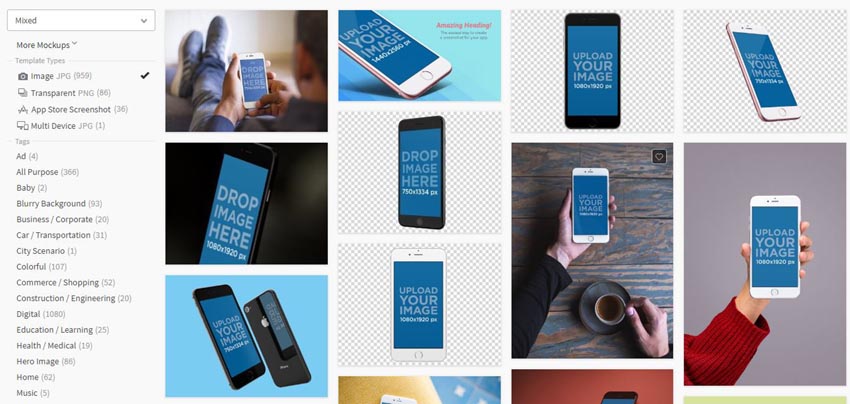So you’ve built an app at a recent hackathon, or a mobile dev project you’ve been working on for some time is finally ready to roll out. Congratulations! The hard part is done. Or maybe you are in the early stages of a project—an idea and some graphic design—and you need a professional quality promotional tools to pitch your app. In the highly competitive mobile app market, promoting your tool is essential to the success of your project. And for that, there is help.
iPhone Mockup Video: Instant Promotion Package for Your App
Placeit offers a wide range of app mockup templates—tools that take the mess out of marketing so you can save your energy for your next project. Today, you’ll learn how to create an iPhone mockup video you can use to create excitement for your app. All you need is an image file and two minutes of time. Let’s get started.
1. Choose a Template
The concept is simple for these templates: upload your image and it will appear in the video on an iPhone screen. Have a look at the template options. There is a wide variety of both streamlined and more complex video templates to choose from, from simple backgrounds to videos of people using an iPhone displaying your app.

I chose a simple and effective video template that shows a white iPhone rotating in a dark room.
2. Upload and Crop Your Image
Now that I have chosen my template, I need to upload my content. To do that, I click on the Upload Image button on the top left side of the video player. Go ahead, I’ll wait here.

Once your image is uploaded, use the slider bar to resize your image, if needed, and drag your image so that it displays exactly as you want it to on the mobile phone in the final video. Click Crop when you are satisfied with the placement of your image.

3. Select Audio for Your Video
Now that your image is uploaded and edited, it is time to choose the soundtrack for your video. To do that, click on Add Audio button to the top right of the video player. An Audio Library will pop up.

Listen to a few tracks, or click on a tag or use the search bar to explore a particular genre of music—there are many options available. When you have found a track that creates the right mood for your app promo video, click Select. I went with a Country Pop track called “Fun at the Farm”. If after this point you would like to choose a different track for your video, just click the selector button to the right of the track or click the check box to unselect the audio content entirely.

4. Preview and Download Your Video
Almost there! Click the Preview Full Video button above the video player to have a look at your promo video.
Your video will generate quickly, so have a look and see if it meets your needs. I like mine a lot, so I will leave it as is. If you want to change your image, you can either upload a new image by clicking the Upload Image button, or re-crop the existing image by clicking on the crop button (a small square with a diagonal bisecting line). Like before, should you want to adjust the audio, click the selector button to the right of the screen. Make sure to preview any changes you make.
Once you are satisfied with your video, click Download Full Video. There are options for both a small, watermarked version and a high quality video with no watermark, so pick whichever version works best for you.
It took some time to write this article, but it took me less than two minutes from start to finish to create my app promo video. A big time saver, truly.
Conclusion
I hope this tutorial has helped you see just how easy promoting your app or app idea can be. All you need is one image and two minutes of time to move your project out of your hands and into the world.
There are many other app mockup tools available on Placeit, so have a look and find one that works for you. I’ll also link below to some other tutorials that will help you showcase your mobile apps.
 Mobile Development12 Mobile App Icons, UI Kits, and Other Graphics to Make Your Mobile Apps Shine
Mobile Development12 Mobile App Icons, UI Kits, and Other Graphics to Make Your Mobile Apps Shine Mobile Development10 Best Multi-Purpose Android App Templates
Mobile Development10 Best Multi-Purpose Android App Templates Mobile Development17 Ways to Make Your Mobile App Beautiful With Envato Elements
Mobile Development17 Ways to Make Your Mobile App Beautiful With Envato Elements Android SDKBuild a Music App With an Android App Template
Android SDKBuild a Music App With an Android App Template